Turn notifications sounds on in your browser
Are you using our Alerts function, and wishing you could get sound to accompany the alert? Check for your browser of choice below. Please note, whilst these have been tested, it is impossible to account for individual differences in setup, and as such if these solutions don't work, you may need to seek professional IT support.
Firefox
The default Firefox notification system doesn't notify you with audio, only visually. This extensions adds sounds to some notifications:
Safari
Here are the steps to allow the notification for the websites and safari browser on macOS:
- Launch the Safari browser app on a mac computer.
- Select Safari from the menubar options.
- Choose Preferences… option under the Safari menu.
- Switch to the Websites tab within the Preferences popup window.
- Scroll down and open the Notifications settings menu.
- Enable the checkbox — Allow websites to ask for permission to send notifications.
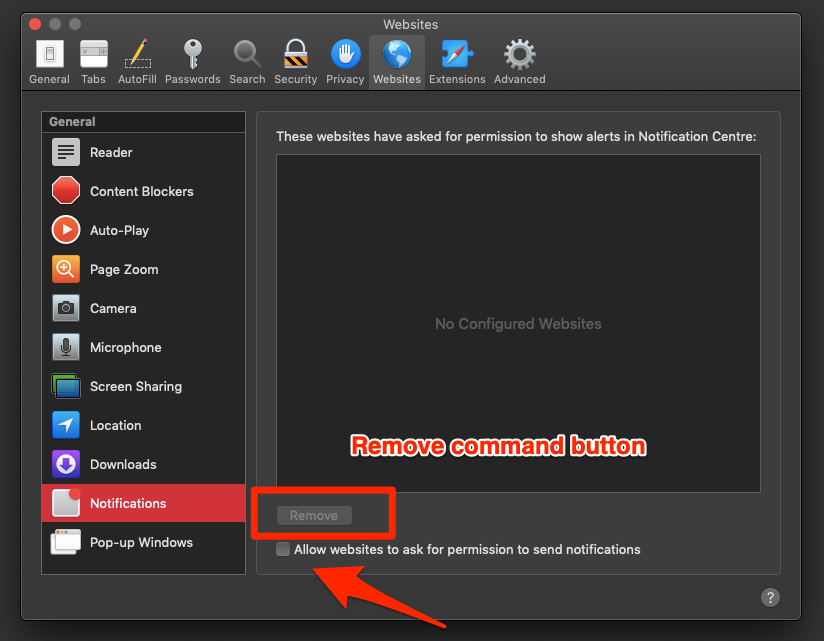
Microsoft Edge
You can turn on/off all notifications in the Notifications & actions menu, or you can change how aggressive the notifications are.
- Click the Start button.
- Click the Settings button. (It looks like a gear.)
- Click System.
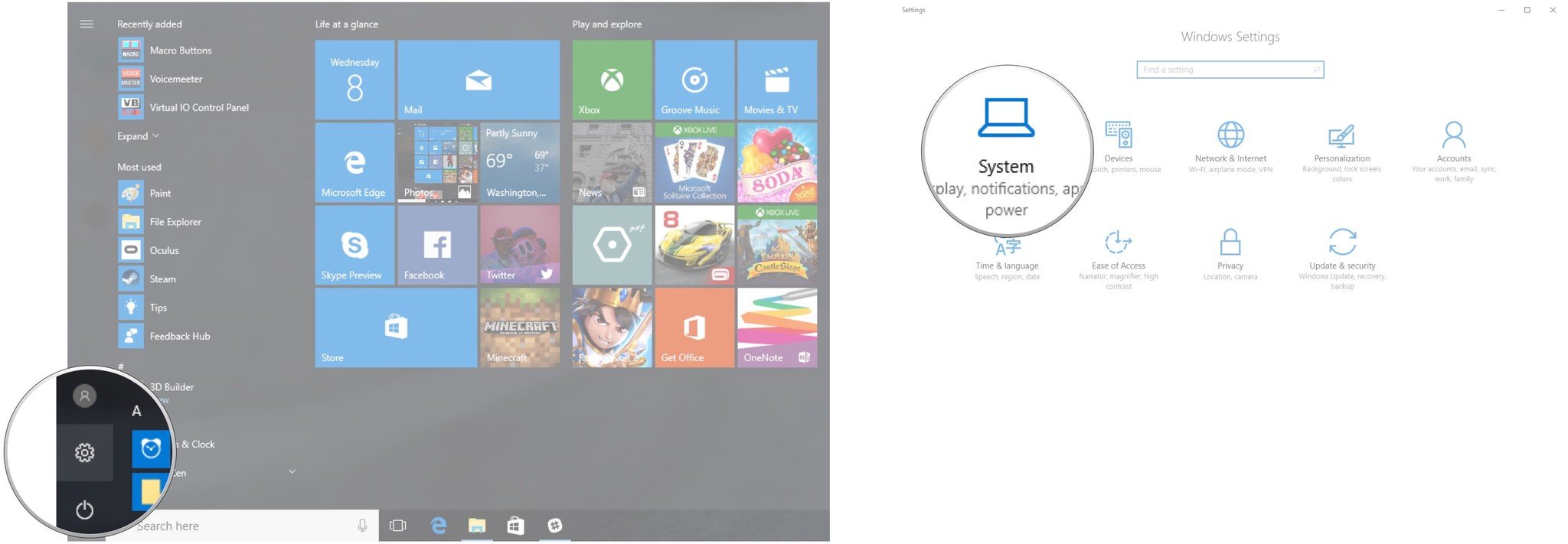
- Click Notifications & actions.
Click Microsoft Edge. You might have to scroll down a bit.
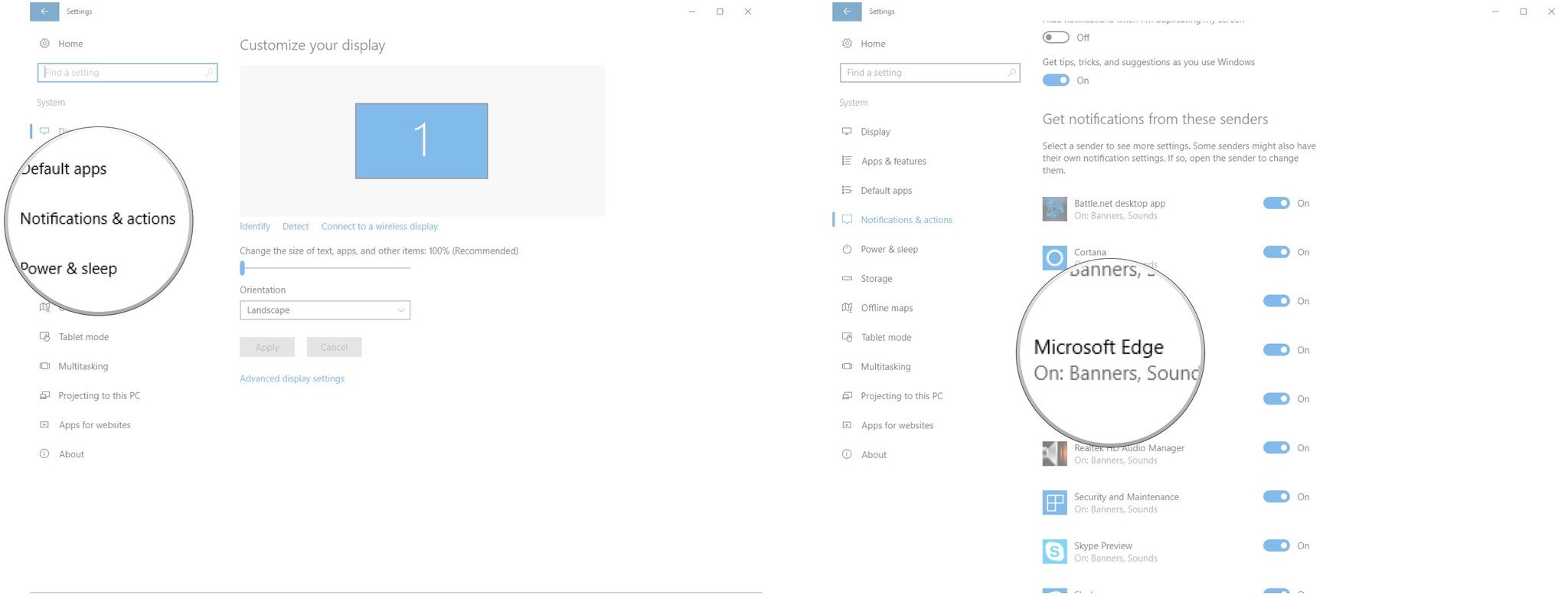
- Toggle the switch beneath Notifications
to turn them on/off. If you select 'off', this will fully disable notifications from Edge.
Click your other notification options and select as required. Options include:
- Show notification banners.
- Keep notifications private on the lock screen.
- Show notifications in action center.
- Play a sound when a notification arrives.
- Number of notifications visible in action center.
- Priority of notifications in action center.
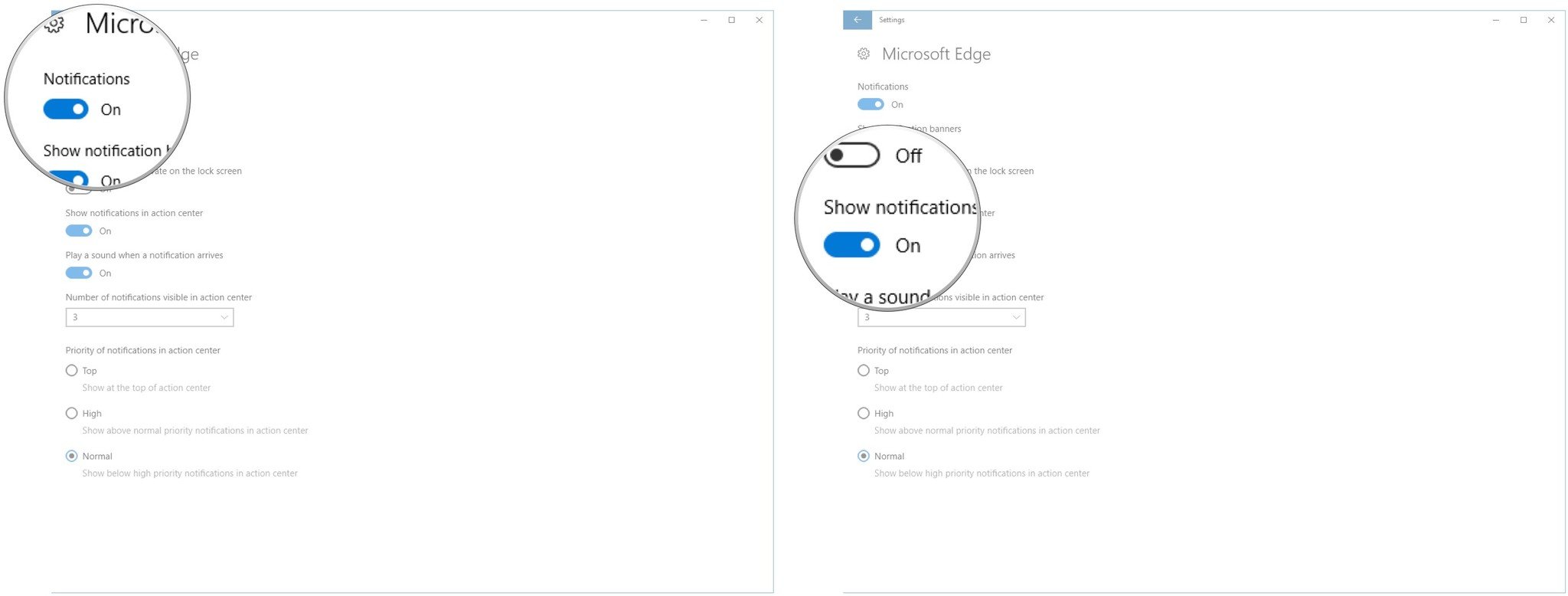
Google Chrome
Step 1
Open your Google Chrome settings. Click Privacy and security > Site settings > Notifications. Alternatively, copy and paste this URL into your browser: chrome://settings/content/notifications
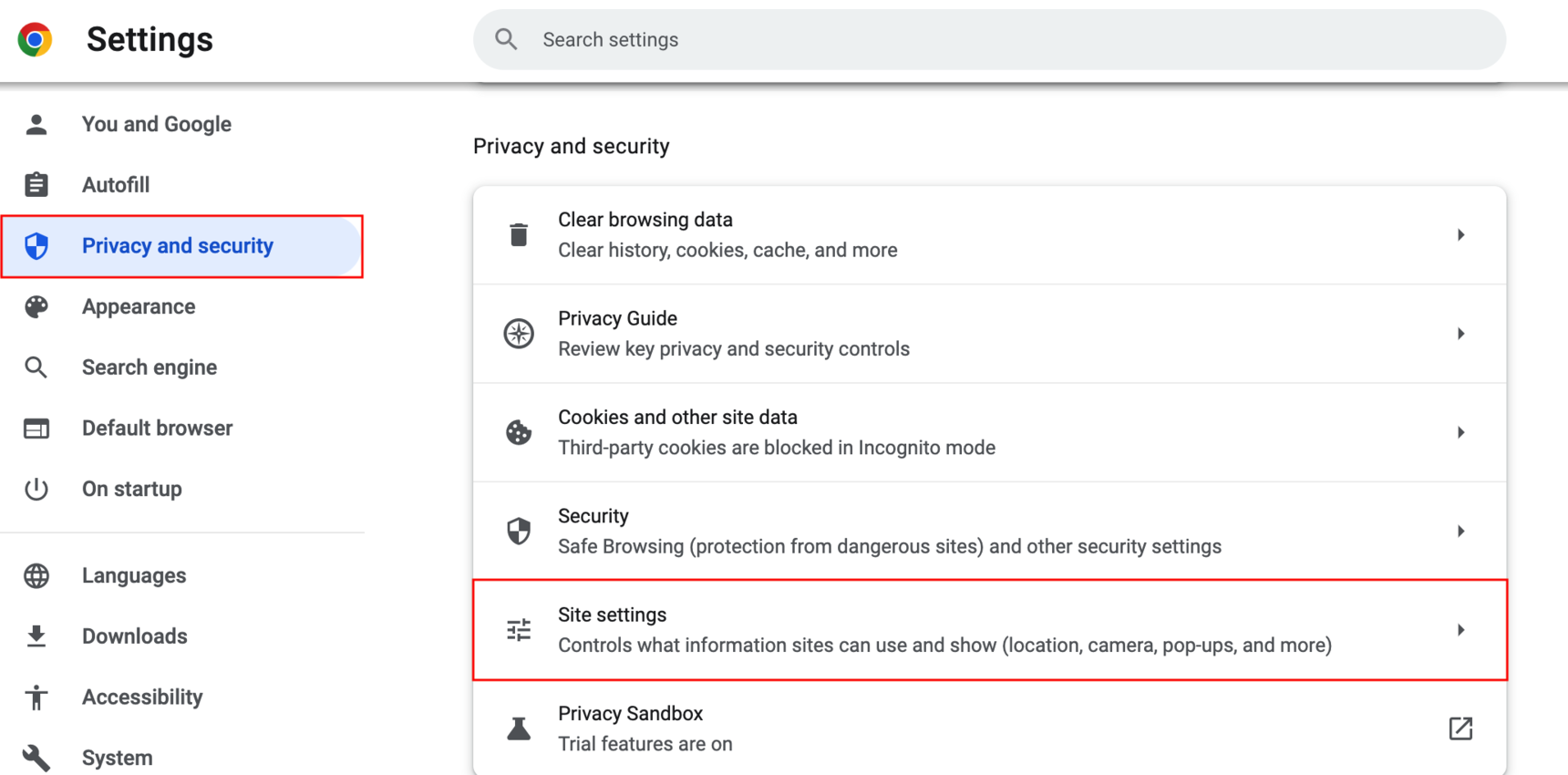
Step 2
Search "marketech" to find your notification settings for Focus.
Step 3
Click into the search result, and ensure that the Notification setting is enabled.
Related Articles
How do I turn on alerts?
Turning on alerts is really quick and easy in the Marketech new Focus platform!! To set your Price and Volume alerts, simply click the ‘alarm bell’ icon at the bottom of the screen. For a price alert you can drag to adjust on the chart. Then, select ...Electronic CHESS Statements Portal
You may be aware that the ASX has launched the ASX CHESS Statements Portal, giving you the ability to receive notifications about your holdings electronically. To access the portal, you will need to formally opt in. If you do not opt in, you will ...How do I place a trade?
Placing trades with Marketech is easy! Watch a quick walk-through with sound here on how to place trades. How to make a trade 1. Select the correct account Click on the icon in the top left-hand side of the screen to bring up the portfolio summary ...Changing your multi-chart/multi-screen layout
***Multi-chart/Multi-screen functionality is available to FocusPro subscribers only.*** Step one - choose your layout - Click the screen layout button - Select your layout Step two - link the sections - Link a section to a chart, or charts. Step ...How do I use Marketech Focus?
Watch a quick walk-through here or follow the steps as per below. How can I view my portfolio? Click the icon at the top left of the screen, enter your PIN and your portfolio will drop down. Where do I find the technical indicators? Click on ...