How can I view my portfolio and trading history?
You can easily download a CSV or PDF file of your Portfolio Valuation, Trading History, Account Ledger or Cash Transactions from within the platform.
Simply follow these steps:
- Click the
icon at the top left of the screen.
- This opens the Portfolio tab on the left side of the screen. This tab includes a Summary including cash and stock balances, your Portfolio and your pending Orders.
- Enter your PIN and your Portfolio will open.
Cash Transaction History or Account Ledger
In the Summary section, click the icon.
icon.
Here you will find your Transaction History, including any pending settlements. At the top right of this pop up, there are 3 icons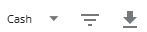 .
.
In the Summary section, click the
Here you will find your Transaction History, including any pending settlements. At the top right of this pop up, there are 3 icons
Select the time frame, the order in which you would like to see the transactions, and the file type (CSV or PDF) and then click Export.
For your Cash transactions, select the time frame, the order in which you would like to see the transactions, and the file type (CSV or PDF) and then click Export.
For your Account ledger, select the time frame, the order in which you would like to see the transactions, and the file type (CSV or PDF) and then click Export.
Trading History or Portfolio Valuation
In the Portfolio section, click the  icon.
icon.
Here you will find your Trading History. At the top right of this pop up, there are 3 icons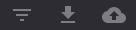 .
.
Here you will find your Trading History. At the top right of this pop up, there are 3 icons
For your Trading History, select the time frame, the order in which you would like to see the transactions, and the file type (CSV or PDF) and then click Export.
For your Portfolio Valuation, select the as at date and the file type (CSV or PDF) and then click Export.
Order History
In the Orders section, click the  icon.
icon.
Here you will find your Order History, including any Active orders. At the top right of this pop up, there are 2 icons .
.
Here you will find your Order History, including any Active orders. At the top right of this pop up, there are 2 icons
Contract notes
Contract notes are emailed on the day of the transaction. I you have not received your contract note please check you spam folder. At this stage, you are not able to access a pdf copy of the contract note from the Focus platform however, all of the details included in the contract note are included in the Trading History report (see above).
If you require a
copy of a specific contract note, please contact
us
with details of the account and the transaction to request a copy to be re-sent to you. (Please allow 2-3 business days).
Related Articles
How do I connect to Sharesight?
We have recently have teamed up with award winning portfolio manager Sharesight with a direct API connection between Sharesight and the Marketech Focus platform. To learn how to connect to Sharesight click here. With Sharesight, you can: · Track ...Getting the most out of the Portfolio view
The left panel of your Focus screen is the Portfolio panel. Here you can find all things related to your share holdings and transactions, your cash, and your orders. Due to popular demand, we introduced the daily change feature. As indicated below, ...Electronic CHESS Statements Portal
You may be aware that the ASX has launched the ASX CHESS Statements Portal, giving you the ability to receive notifications about your holdings electronically. To access the portal, you will need to formally opt in. If you do not opt in, you will ...Notes
Make, and save, notes about the companies you are watching using the Notes section at the bottom of the Company Information panel, as indicated below. Don't forget, you can reorder the sections by dragging them to where you would like them. Firstly, ...How do I use Marketech Focus?
Watch a quick walk-through here or follow the steps as per below. How can I view my portfolio? Click the icon at the top left of the screen, enter your PIN and your portfolio will drop down. Where do I find the technical indicators? Click on ...